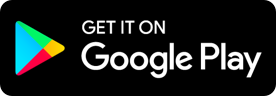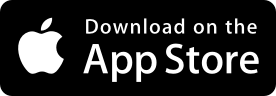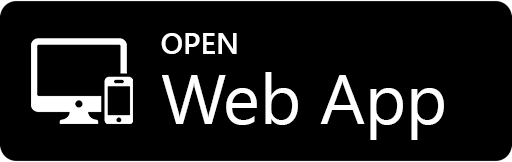Mobile App : OPUS4business overview
- Updated on July 27th, 2024
- 70 Minute to read
- Share
-
Dark
Introduction
The OPUS4Business mobile app enables operators to efficiently complete step-by-step checklists while in the field. All information captured through the app is securely stored in the cloud, ensuring data safety and accessibility. This guide will outline the key functionalities of the app and provide best practices for its use.
The app is available on the Apple app store and Android Play Store. To download the app from the app store please click on the store button.
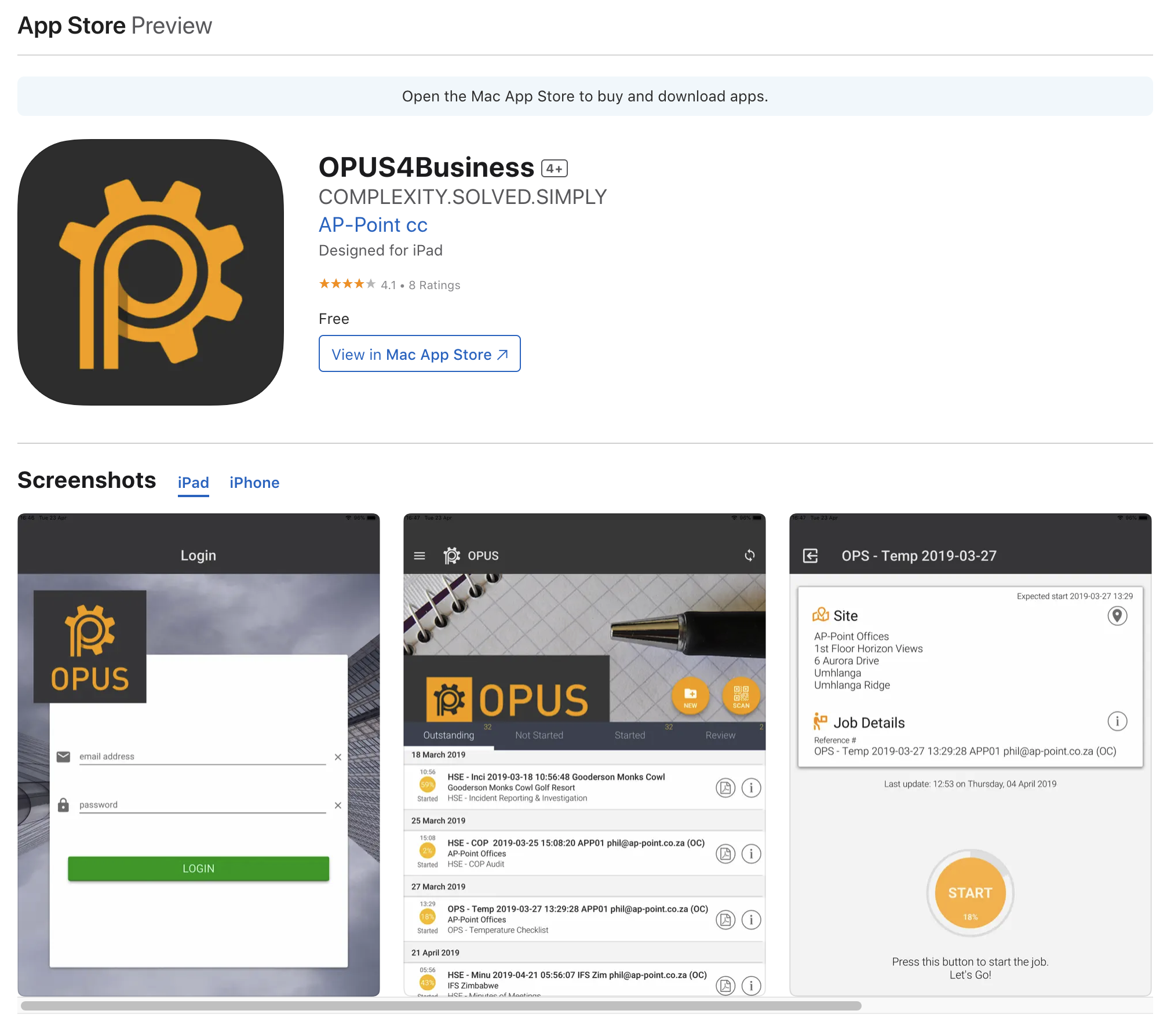
Key Features
Step-by-Step Checklists
- Operators can follow structured checklists to ensure all necessary tasks are completed accurately and consistently.
- The app guides operators through each step, making the process straightforward and easy to follow.
Secure Data Storage
- All data captured via the app is stored safely in the cloud.
- This ensures that information is protected and can be accessed from anywhere with an internet connection.
Multimedia Data Capture
- Operators can take photos and make notes directly within the app.
- The app supports various data capture types, including text, numbers, barcodes, formulas, temperatures, and ratings.
Detailed Reporting
- Operators can answer questions in detail, providing comprehensive feedback and insights.
- Issues identified in the field can be immediately flagged to alert the business, ensuring timely resolution.
Auto Logging
- The app automatically logs dates, times, and locations, providing accurate records of all activities.
Offline Functionality
- Operators can use the app offline, ensuring they can continue their work even without internet access.
- Data captured offline is automatically synced to the cloud once a connection is re-established.
Ease of Use
- The user-friendly interface makes it easy for operators to navigate the app and complete their tasks efficiently.
Usage Guidelines
Getting Started
- Ensure that the OPUS4Business app is installed on your mobile device.
- Log in using your assigned credentials.
Completing Checklists
- Follow the prompts within the app to proceed through each step of the checklist.
- Utilize the multimedia features to capture photos, make notes, and record other relevant data as required.
Data Entry
- Enter information accurately and thoroughly to ensure the quality of data captured.
- Use the appropriate data type for each input (e.g., text for descriptions, numbers for quantities).
Reporting Issues
- If any issues are identified during the checklist process, use the app to alert the business immediately.
- Provide detailed descriptions and attach photos if necessary to support your report.
Syncing Data
- If working offline, ensure your device is connected to the internet periodically to sync data to the cloud.
- Verify that all entries have been successfully uploaded to avoid data loss.
Reviewing and Editing
- Review your entries before final submission to ensure accuracy.
- Use the app’s editing features to make any necessary corrections.
Data Capture Types
Photos
- Capture images directly through the app to document conditions or issues.
- Ensure photos are clear and relevant to the checklist item.
Text
- Use text entries for detailed descriptions and notes.
- Ensure clarity and completeness in your descriptions.
Numbers
- Input numerical data accurately.
- Double-check quantities and measurements to avoid errors.
Bar Codes
- Scan barcodes as required for inventory or tracking purposes.
- Ensure the barcode is scanned correctly and data is captured.
Formulas
- Use formulas to calculate values directly within the app.
- Ensure formulas are correctly entered and verified.
Temperatures
- Record temperature data as needed.
- Use appropriate units and ensure readings are accurate.
Ratings
- Provide ratings for qualitative assessments.
- Use the rating scale consistently and accurately.
Table of Contents