How-to : Bulk import item categories and sub categories
- Updated on July 27th, 2024
- 39 Minute to read
- Share
-
Dark
1. Quick Overview
Purpose: The OPUS bulk item categories and sub categories importer enables administrators to efficiently import multiple Item categories and sub categories into OPUS, streamlining the setup process and ensuring data accuracy.
Pre-Requisites
Needed Access / Permissions: Administrator access to the OPUS platform.
Pre-setup Requirements: Ensure access to the OPUS platform and download the provided Excel import template
2. Step-by-Step Instructions
- Download the Excel Import Template by clicking on the link: OPUSBulkCategoryImporterTemplate.xlsx.
-
Fill in the required information in the Excel spreadsheet, including Category Reference, Category Name, Sub Category Reference, Sub Category Name. Ensure all compulsory fields are completed.
- Columns with a Red Banner are considered Mandatory and must be captured
-
Check the validation indicators in Column A to ensure data accuracy.
- Green indicates correct entries, while
- Red indicates incomplete or invalid entries.
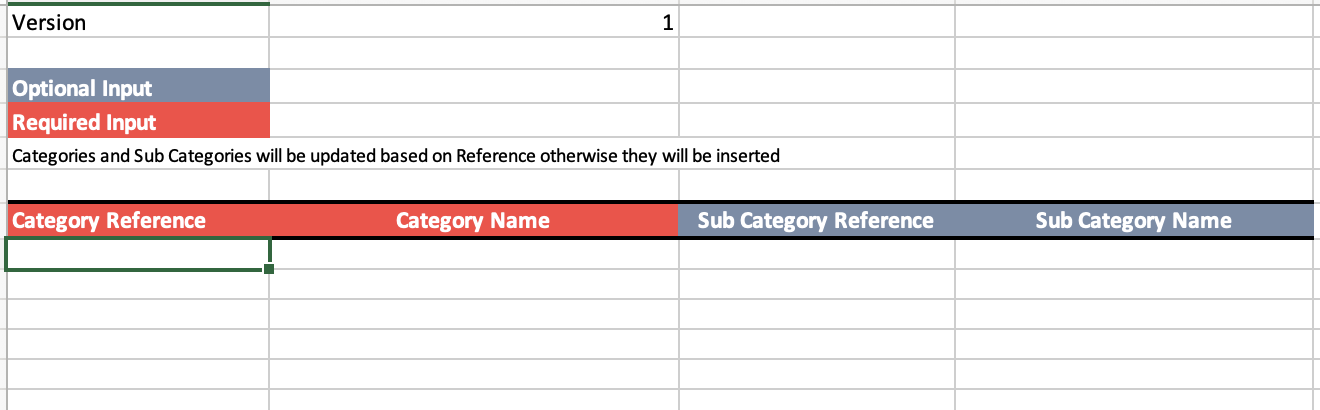
-
Once the spreadsheet is filled out, log in to OPUS as an administrator, click on the Administrators menu
 and navigate to the "Items" section on the left menu panel
and navigate to the "Items" section on the left menu panel
- Click on the "Edit Categories and Sub Categories" button located in the “Actions” menu.
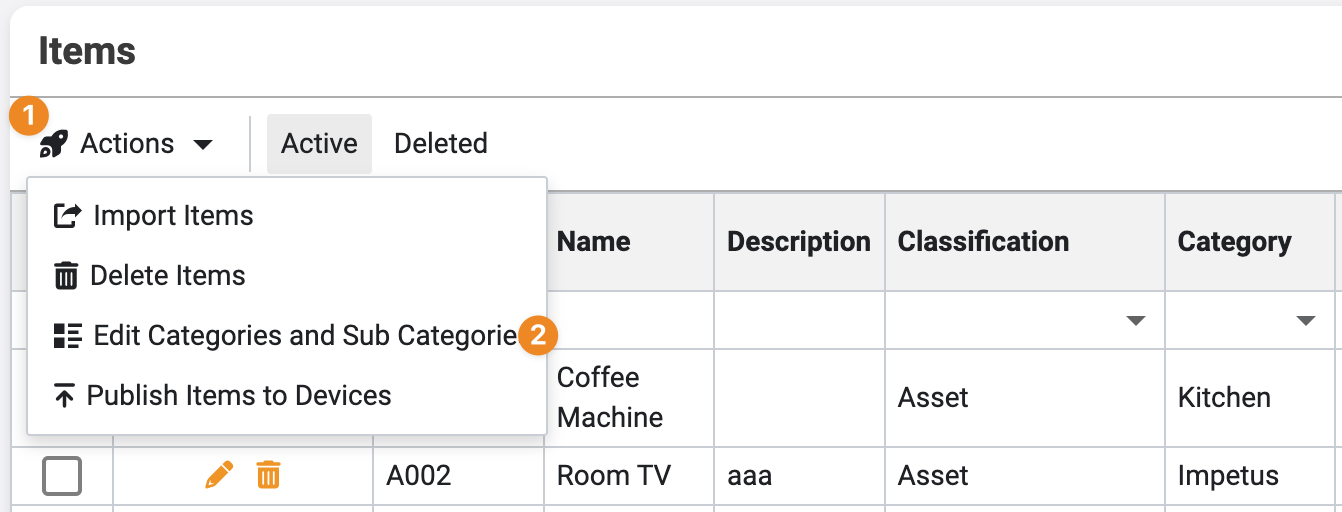
- Click on the "Item Categories and Sub Categories Import" button located in the “Actions” menu.
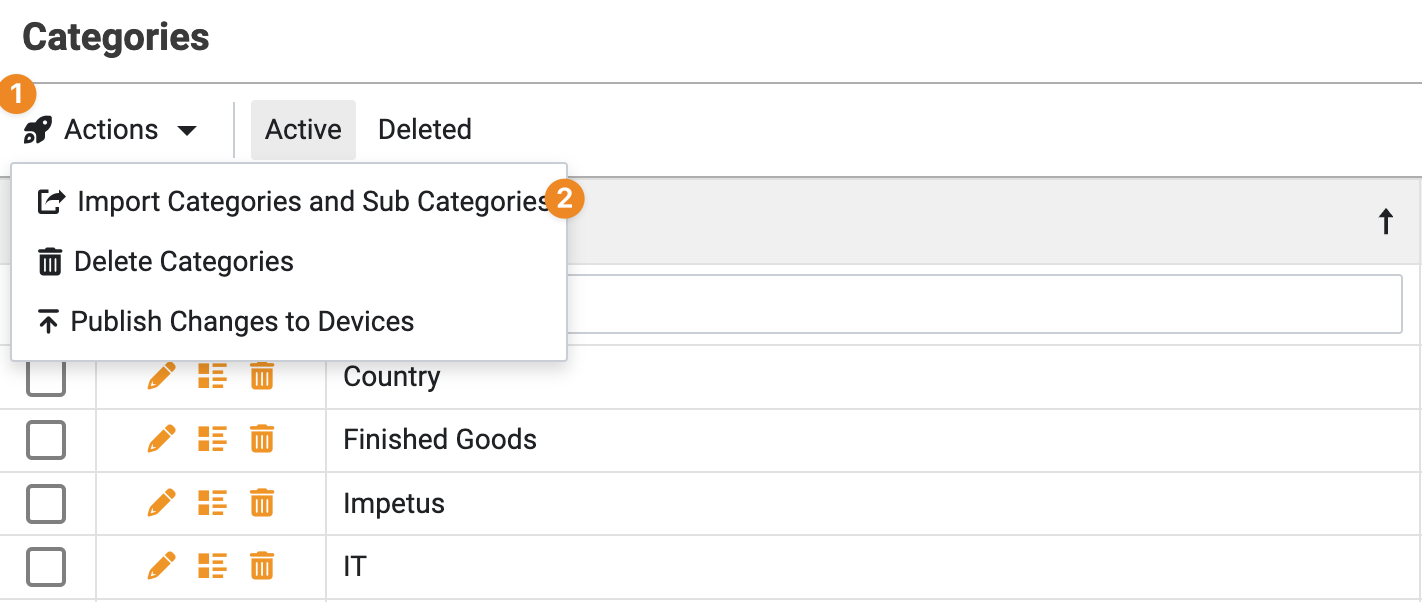
- Select the “Select and Import" button and open the Import sheet captured and select the bulk import file to import the item categories and sub categories into OPUS
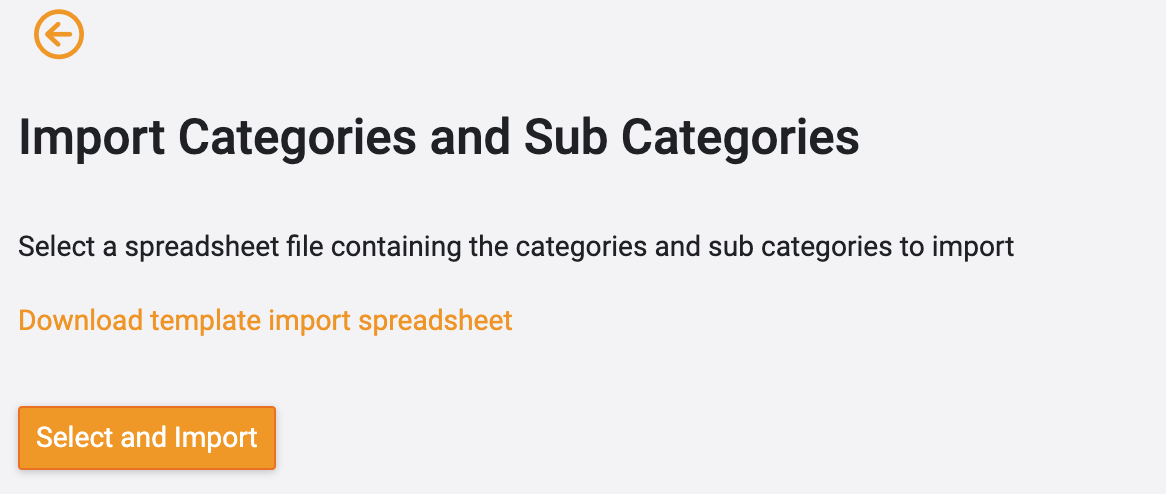
3. Tips and Tricks
Best Practices: Double-check the data in the spreadsheet before importing to ensure accuracy.
Common Issues and Fixes:
If any entries show as invalid, review and correct the data in the spreadsheet accordingly.
Ensure all compulsory fields are completed before importing. Compulsory fields are marked by having a red banner on the column header.
Additional Resources
- Refer to the OPUS documentation or contact the support team.