How-to : Bulk import item intake
- Updated on September 26th, 2024
- 32 Minute to read
- Share
-
Dark
1. Quick Overview
Purpose: The OPUS bulk items importer enables administrators to efficiently import multiple item transactions into OPUS, streamlining the setup process and ensuring data accuracy.
Pre-Requisites
Needed Access / Permissions: Administrator access to the OPUS platform.
Pre-setup Requirements: Ensure access to the OPUS platform and download the provided Excel import template
2. Step-by-Step Instructions
- Download the Excel import template by clicking on the link: OPUSBulkItemIntakeImporterTemplate.xlsx.
-
Fill in the required information in the Excel spreadsheet. The type of intake is very important in determining the type of transaction which is being imported:
- Intake
- Ordered
- Verification
-
Fill in the data required for each transaction including:
- Item Code
- Date (yyyy-mm-dd)
- Quantity
- Unit Price
- Unit Cost
- Batch No
- Expiry Date (yyyy-mm-dd)
- CommentEnsure all compulsory fields are completed.
- Columns with a Red Banner are considered Mandatory and must be captured
-
Check the validation indicators in column A to ensure data accuracy.
- Green indicates correct entries, while
- Red indicates incomplete or invalid entries.
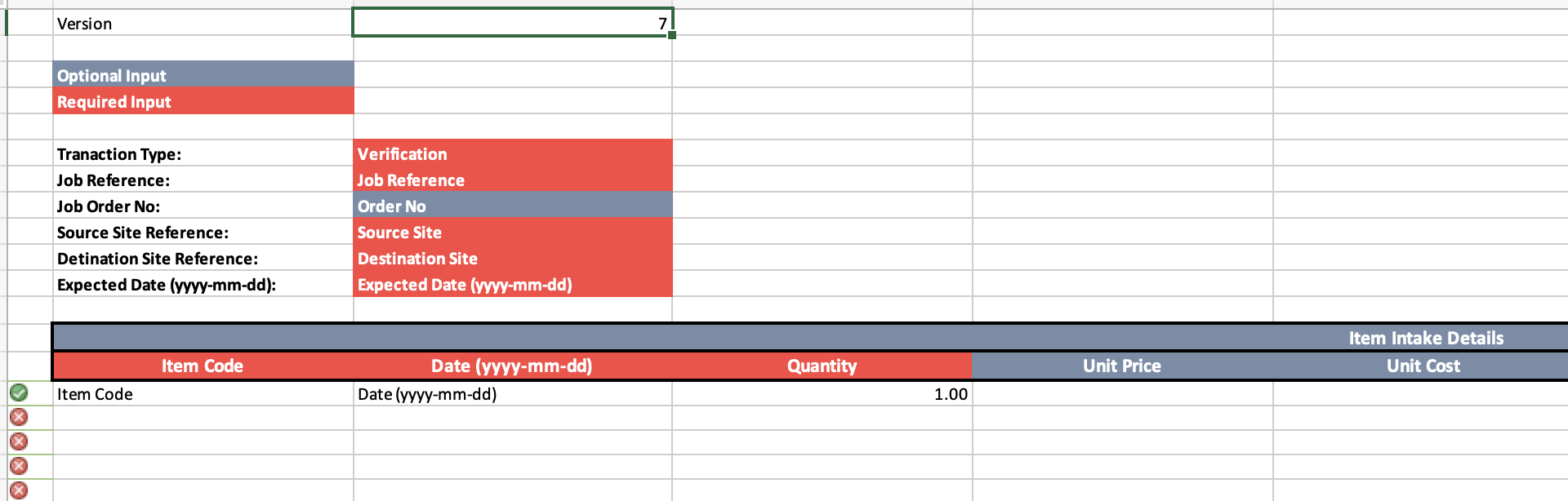
- Once the spreadsheet is filled out, log in to OPUS as an user with access to the stock items section, click on the "Transactions" section on the left menu panel, under the items stock section.
- Click on the "Item Intake Import" button located in the “Actions” menu.
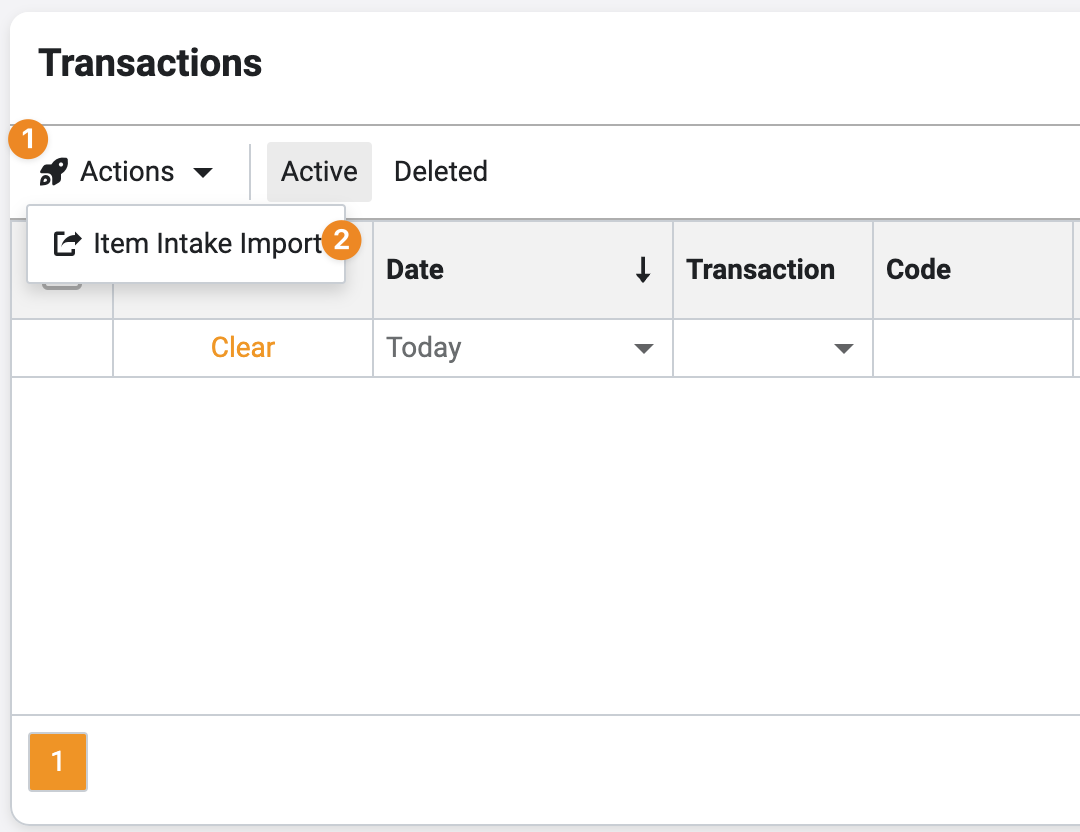
- Select the “Select and Import" button and open the Import sheet captured and select the bulk import file to import the Item Intake into OPUS
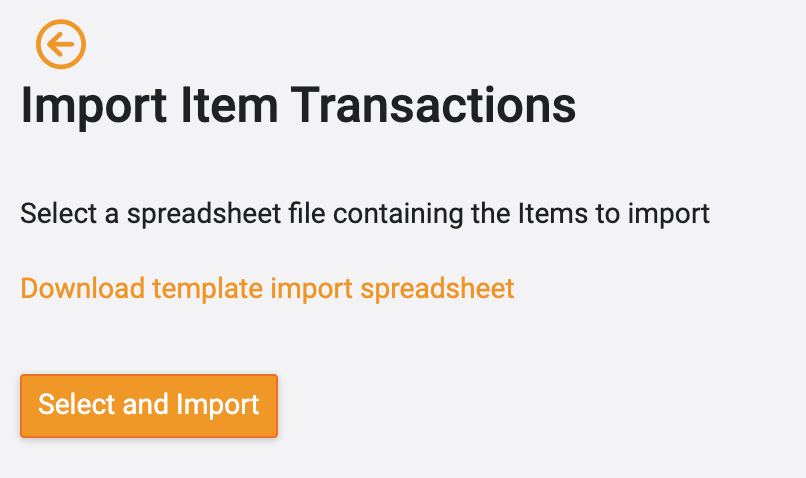
3. Tips and Tricks
Best Practices: Double-check the data in the spreadsheet before importing to ensure accuracy.
Common Issues and Fixes:
If any entries show as invalid, review and correct the data in the spreadsheet accordingly.
Ensure all compulsory fields are completed before importing. Compulsory fields are marked by having a red banner on the column header.
Additional Resources
- Refer to the OPUS documentation or contact the support team.