ODMS : Use OPUS web, quick start guide
- Updated on July 27th, 2024
- 26 Minute to read
- Share
-
Dark
1. Quick Overview
Purpose: Purpose behind this Quickstart guide is to show you the different components of the opus web app. This will be useful in navigating the opus Web app
Pre-Requisites
Needed Access / Permissions: Your user role must have OPUS web access
Pre-setup Requirements: Its best to use Google Chrome
2. ODMS Web Layout
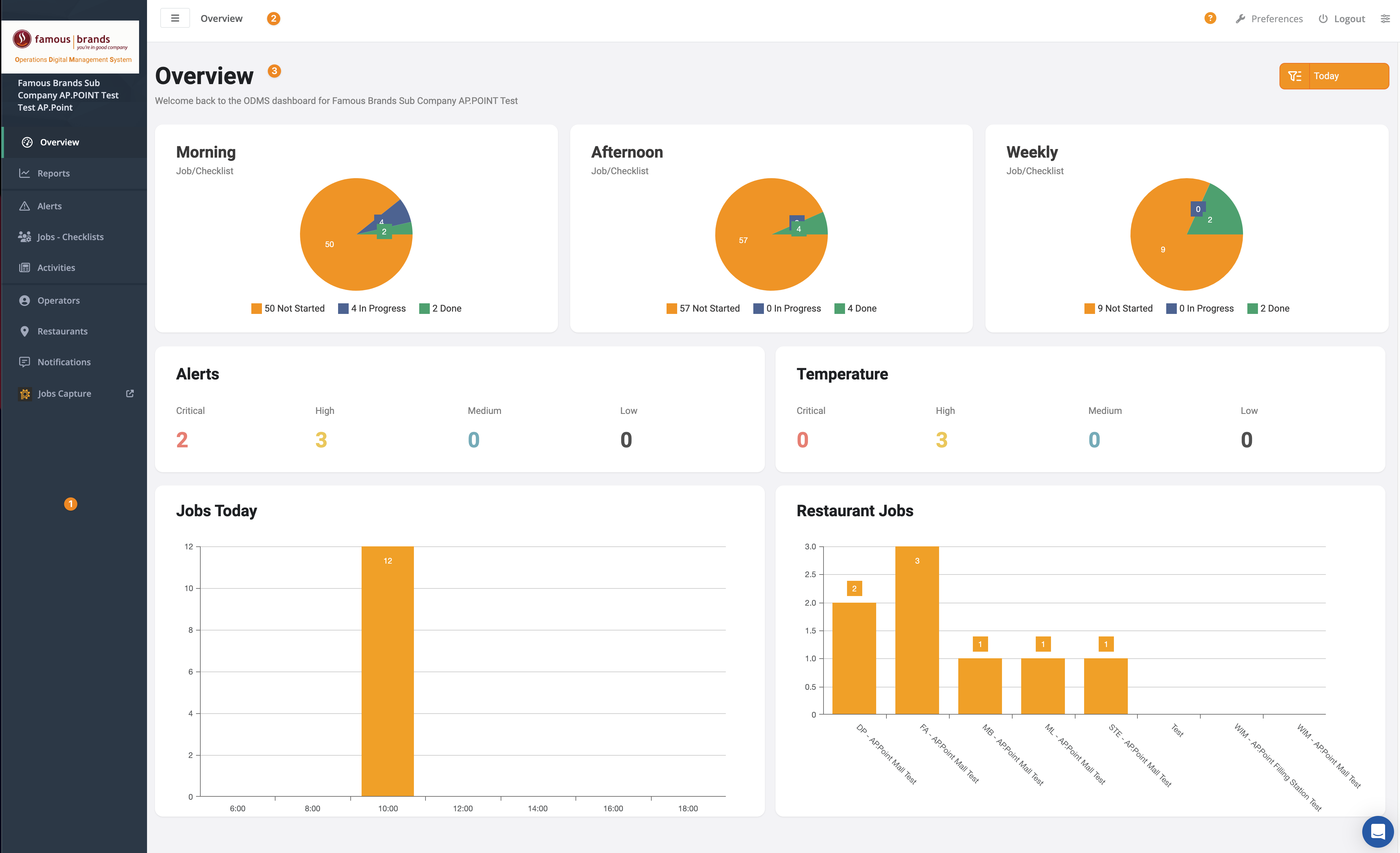
1. Sidebar
Provides users with easy navigation and quick access to different sections of a dashboard. The core feature of the sidebar includes links to the various parts of the dashboard. It’s organised with icons and labels to help users find their way around quickly.
The Sections included are:
Common Sections
- Overview
- Reports
- Alerts
- Jobs – checklists
- Operators
- Sites
- Activities
- Jobs capture
2. Topbar

- Menu: Collapse or Expand the Sidebar
- Search Bar: Allows users to quickly search for information related to the current content
- User Account Preferences: This section gives you quick access to your account preferences
- Logout: logs you out of the OPUS app
- Administration Setup: Takes you to the administration section to administer the site
3. Content
The content will be filled depending on what is selected in the sidebar. Each section is covered in more detail:
- Overview
- Reports
- Alerts
- Jobs – checklists
- Operators
- Sites
- Activities
- Jobs capture
3. Tips and Tricks
Best Practices: Ensure you have the correct roles to access the relevant information
Common Issues and Fixes:
Clear your cache whenever there is a new release in order to ensure that OPUS functions correctly.
Always check your date filter to ensure that the data you expect is correct