Mobile App : OPUS4managers overview
- Updated on July 27th, 2024
- 33 Minute to read
- Share
-
Dark
Introduction
OPUS4Managers is a mobile business management app designed to work seamlessly with OPUS4Business. It empowers managers to keep track of their teams, jobs, and sites while providing instant access to reports directly on their mobile devices. This guide outlines the key functionalities of the OPUS4Managers app and provides best practices for its use.
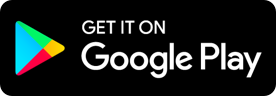 |
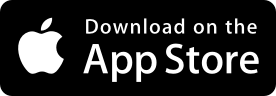 |
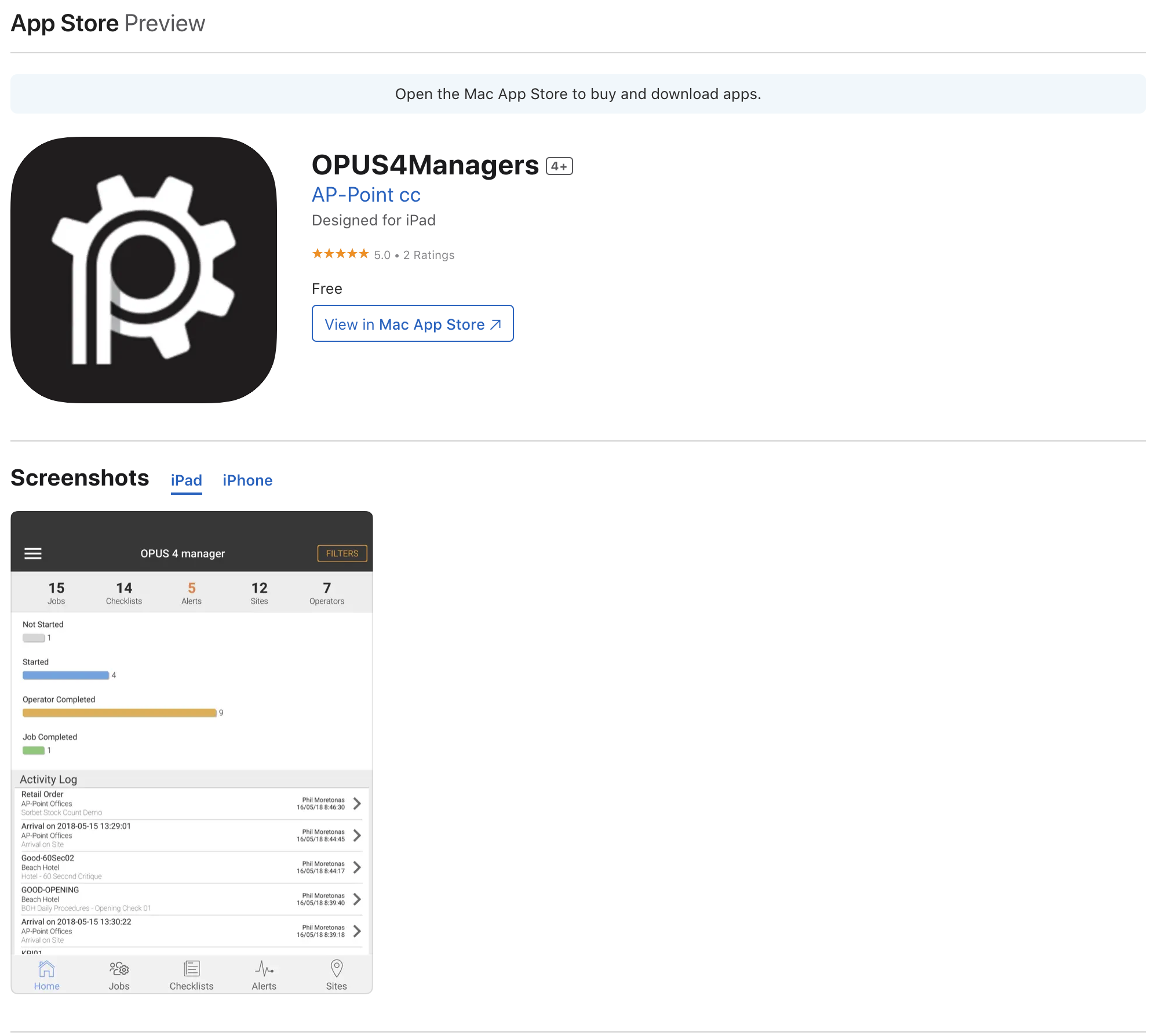
Key Features
Team Management
- Monitor team activities and progress in real-time.
- Assign tasks and track their completion directly from your mobile device.
Job Tracking
- Keep track of ongoing jobs, including status updates and completion times.
- Access detailed job reports and performance metrics.
Site Management
- Manage multiple sites efficiently, with the ability to view site-specific data and updates.
- Ensure site operations are running smoothly with instant access to site reports.
Instant Reporting
- Generate and view reports on team performance, job progress, and site status.
- Use the data to make informed decisions and improve operational efficiency.
Real-Time Notifications
- Receive instant notifications on job updates, team activities, and site alerts.
- Stay informed and respond promptly to any issues or updates.
User-Friendly Interface
- Navigate the app easily with an intuitive interface designed for managers.
- Access all critical information quickly and efficiently.
Usage Guidelines
Getting Started
- Download and install the OPUS4Managers app from the Apple App Store.
- Log in using your OPUS4Managers credentials.
Monitoring Teams
- View team dashboards to monitor activities and progress.
- Assign tasks to team members and track their completion in real-time.
Tracking Jobs
- Access the job tracking feature to view the status of ongoing jobs.
- Use the app to generate detailed job reports and monitor performance metrics.
Managing Sites
- View site-specific dashboards for an overview of operations at each site.
- Use the app to manage site activities and ensure everything is running smoothly.
Generating Reports
- Use the reporting feature to generate instant reports on team performance, job progress, and site status.
- Customize reports to focus on specific metrics and data points.
Receiving Notifications
- Enable notifications to receive real-time updates on job progress, team activities, and site alerts.
- Respond promptly to notifications to address any issues or updates.
Best Practices
Regular Monitoring
- Regularly check team dashboards and job tracking features to stay updated on progress.
- Use the site management features to ensure all sites are operating efficiently.
Timely Reporting
- Generate reports regularly to keep track of performance metrics and identify areas for improvement.
- Share reports with relevant stakeholders to keep everyone informed.
Effective Communication
- Use real-time notifications to communicate promptly with team members and address any issues.
- Ensure all team members are aware of their tasks and responsibilities through the app.
Data Security
- Ensure that your login credentials are secure and not shared with unauthorized personnel.
- Regularly update the app to benefit from the latest security features and improvements.
Table of Contents