ODMS : Overview
- Updated on July 27th, 2024
- 24 Minute to read
- Share
-
Dark
1. Quick Overview
Purpose: The ODMS Overview page provides a comprehensive view of checklists, alerts, temperatures, and job statuses. It allows users to quickly assess the completion of tasks and any critical issues that need attention.
Pre-Requisites
Needed Access / Permissions: User access to the ODMS platform.
Pre-setup Requirements: Ensure you are logged into the ODMS platform with your user credentials
2. Step-by-Step Instructions
The Overview page is divided into several components, each providing specific information about the checklists and jobs.
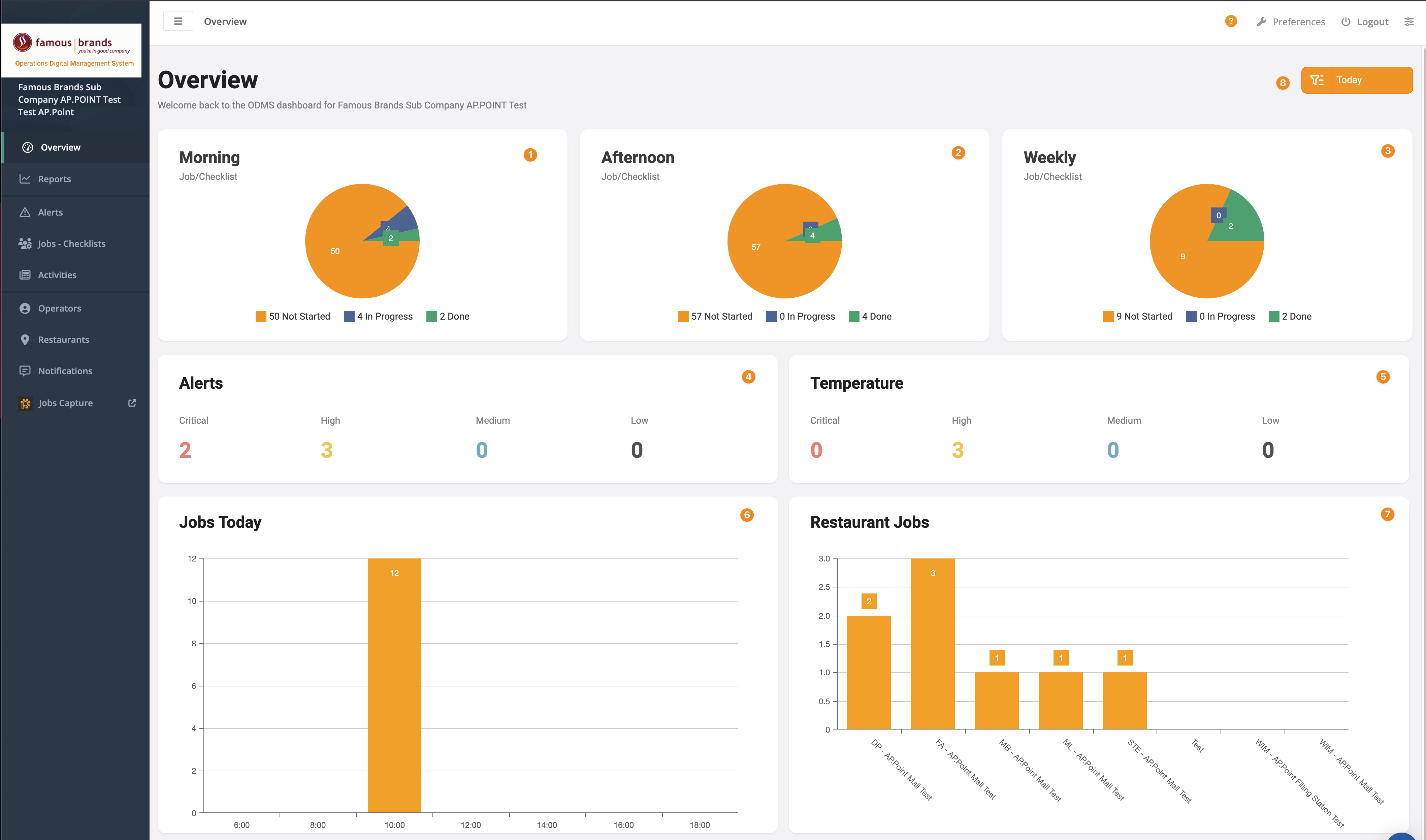
Charts Explanation
The charts on the Overview page display the following components:
- Morning Checklist: Provides a quick view of all checklists completed in the morning and highlights those that have not been completed.
- Afternoon Checklist: Shows checklists completed in the afternoon and highlights those missed.
- Weekly Checklist: Offers an overview of weekly checklists, indicating any omissions.
- Alerts: Displays a snapshot of any alerts categorized by urgency (critical, high, medium, or low).
- Temperature Alerts: Notifies if temperatures are above or below set benchmarks.
- Jobs Time: Displays the times when jobs were completed.
- Restaurant Jobs: Shows the number of jobs completed by the restaurant.
-
Filter
- You can toggle the view between today and yesterday by selecting the filter button in the top right-hand corner of the Overview page.
- This action updates all charts to reflect the chosen day’s data.
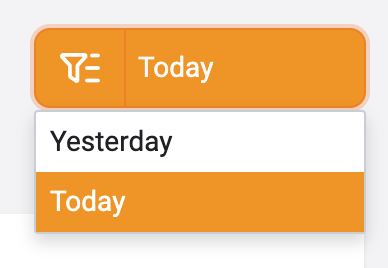
3. Tips and Tricks
Best Practices: Regularly check the Overview page to stay updated with task completions and alerts. Use the filter to compare daily data and identify trends.
Shortcuts: Use the filter button to quickly switch views between today and yesterday’s data for a quick comparison.
Common Issues and Fixes:
If the charts do not update when toggling the filter, ensure your internet connection is stable. Refresh the page if necessary. Contact ODMS support if problems persist.
Additional Resources
- Refer to the ODMS support documentation for more detailed instructions and additional features related to the Overview page.